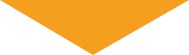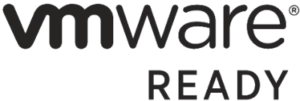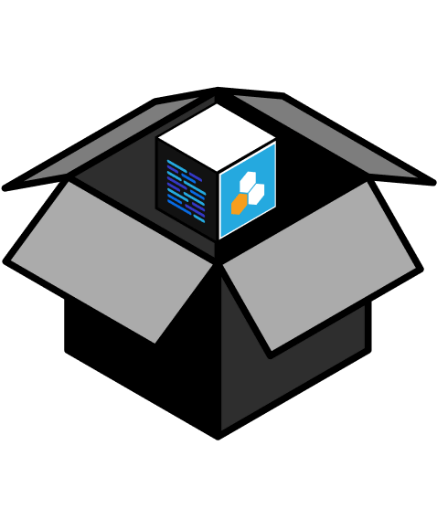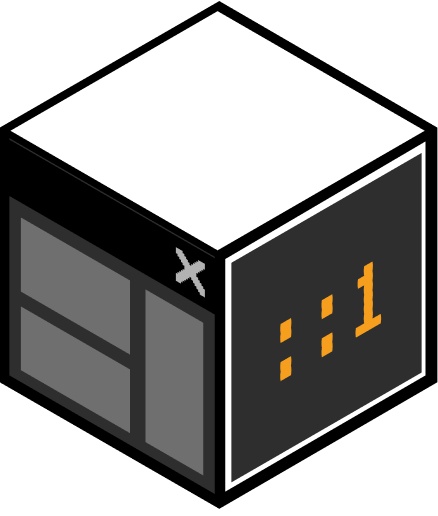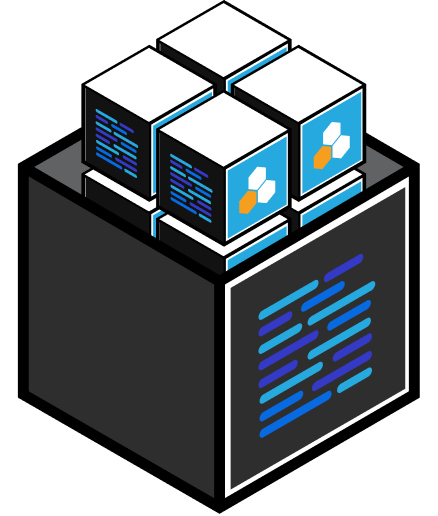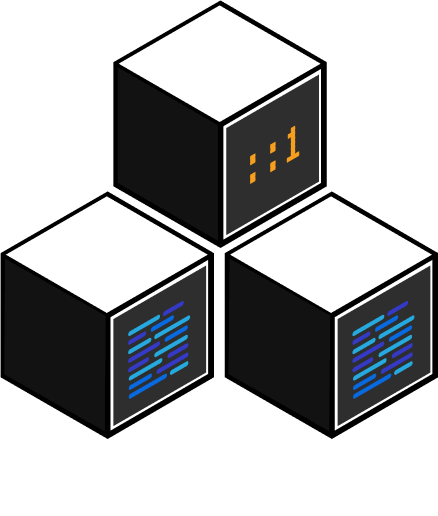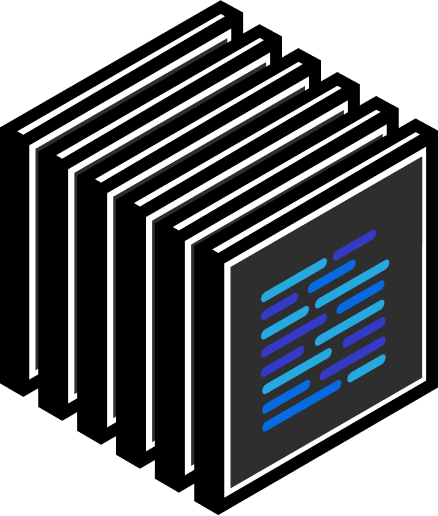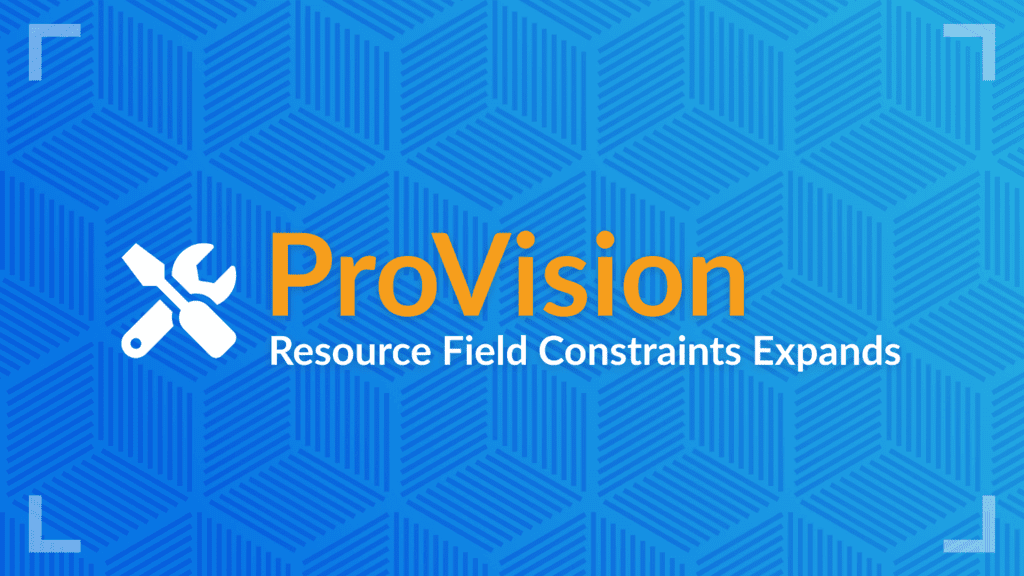
Ongoing improvements to ProVision are a big part of what we do to support our customers at 6connect. While we are already very proud of the product ProVision is and what it has to offer our customer base, it’s never good enough to just sit still. Continuing to improve this product and add features and capabilities is at the heart of what we do.
Previously, a Constraints system was made available for IPAM-related actions within ProVision. That feature has been popular among our users, and thanks to the feedback we have received, Constraints are now being expanded to Resources. Let’s take a closer look at what that means and how it can take your experience using ProVision to an even higher level.
A Powerful Tool
The addition of Constraints to the IPAM fields in ProVision has been valuable for our customers because of the specific control it enables in terms of validation and restriction. Evaluations that may have been made manually previous to the addition of Constraints, or checks that simply couldn’t happen, can now be performed in IPAM fields automatically. This allows for a more controlled, structured network, and reduces the overhead for the IT team managing the network.
With 25 different available Constraint types and countless ways for those Constraints to be implemented, this is a powerful tool to be sure. For a simple example, a Constraint could be set to a field that requires the format of the input to be an IPv4 – or IPv6 – address. Likewise, input Constraints can be set to require email addresses, phone numbers, URLs, and much more. Or, “Greater Than” or “Less Than” Constraints can be used to check numerical values, and on and on. If you can think of a relevant constraint that you would like to put in place for the fields in IPAM – and now in Resource fields – there is surely a way to make it happen through the use of one or more of the available Constraints.
Put It to Use
When you are ready to use Constraints in ProVision, you can get started by visiting the Constraints tab (in the Admin area of ProVision) and then selecting “Add Constraint”. From there you’ll need to make a few selections to get the desired result. Those selections include the type of Constraint, a name for it, the attribute to which it applies, comparison values, and whether empty fields are allowed.
With that process complete, you’ll have a new Registered Constraint, and you can now test it within the dashboard to make sure it is functioning as you wish. Click on “Test” for the relevant Constraint, enter a test value in the field, and see if it is returned as valid or invalid. You can easily go back and edit any Constraints that are not working as you wish. Also, old constraints that no longer serve a useful purpose can be deleted at any time.
Working with Constraints in Place
Once you have created and tested your chosen Constraints, you’ll be ready to get back to work on IPAM or Resources fields. In this area, you will notice that the Metadata fields that have a Constraint applied will have a checkmark on the right side of the field. Then, when values are entered that don’t meet the rules of the Constraint, the check mark will turn into a red “x” and the user will know that a change is needed to meet the expected value for the field. It’s also possible to customize which groups of users are bound by the Constraints by using the “Change Binding Permissions” feature. This way, you could apply certain Constraints to some users while freeing up more senior/advanced users to not be bound by those same rules.
How Can 6connect Serve You?
Through the use of our innovative ProVision platform, many existing customers have been able to improve their delivery times while provisioning complicated networks and cutting down on costs at the same time. If those are improvements that could serve your organization, we hope you will reach out today for more information. We are always happy to schedule a demo for potential customers to explore what it is we have to offer, so fill out this form today, and let’s get started.
If you want more detailed information on this new feature, check out our documentation right here.